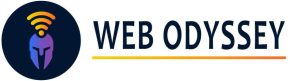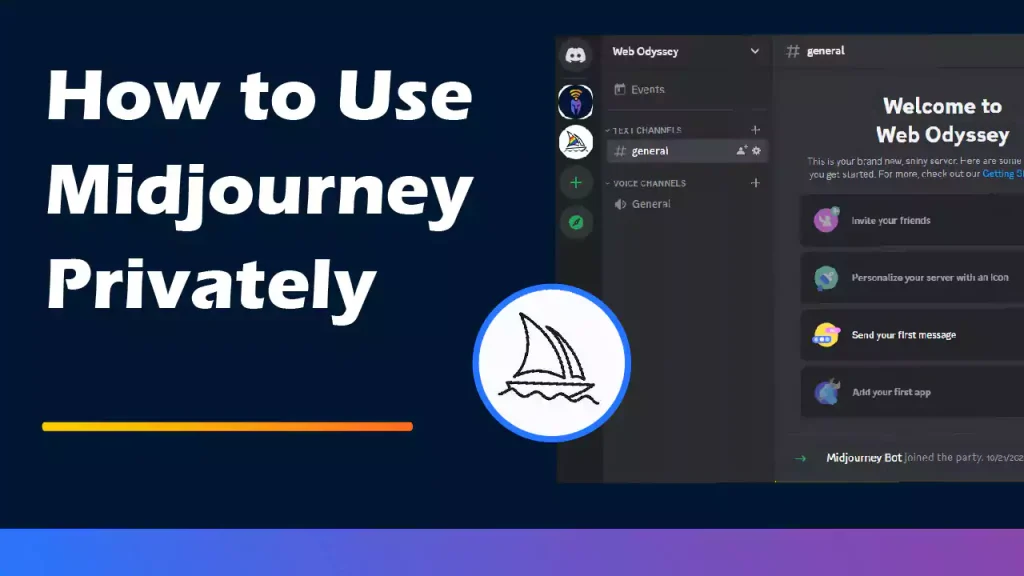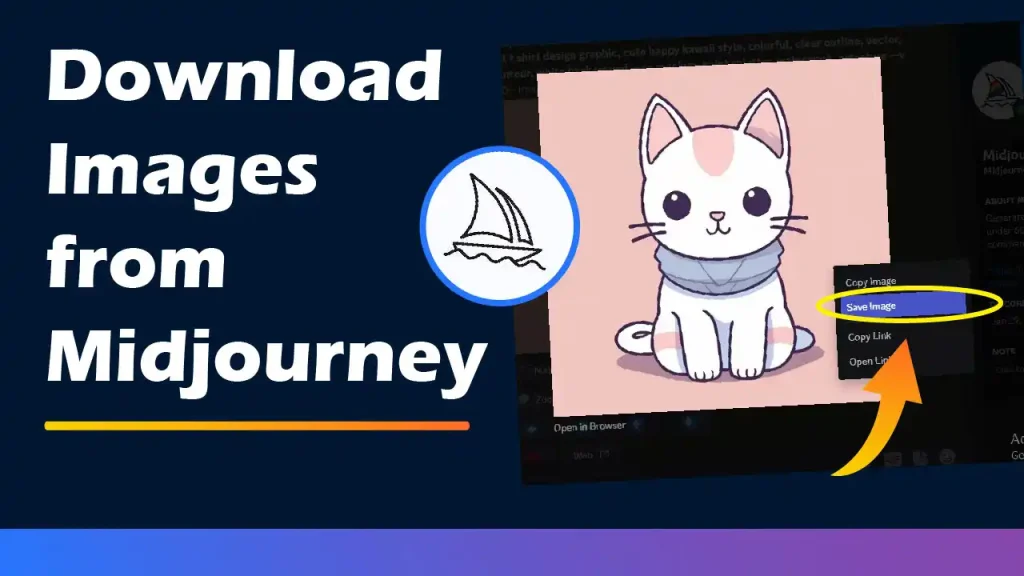Has this ever happened to you in Midjourney that you scrolled down a long queue to see your upscaled image, but when you scrolled back to see the earlier version, it was lost among other images? If yes, then you can realize how annoying it is when you look for your image in Midjourney but lose it on the long queue. Well, there is a way you can use Midjourney through your private server. This article will walk you through the process step by step.
Step-1. To create your private server, click on the plus icon at the top left corner of the application. Click on “Create my Own“. Then click “For me and my friends“. After that, a server customization option will appear. Type your server name. Upload your avatar or profile image and click Create.
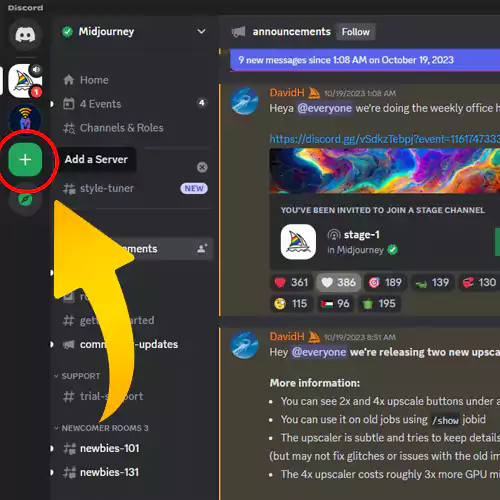
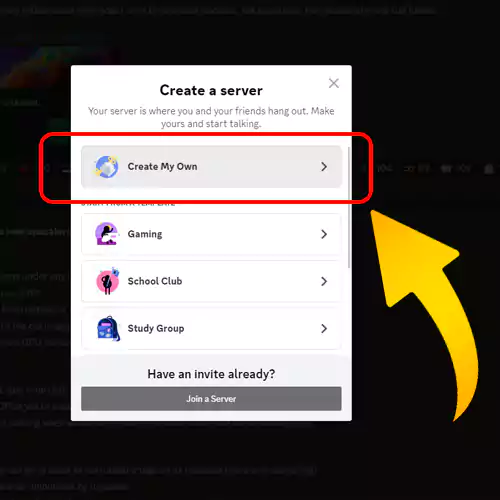
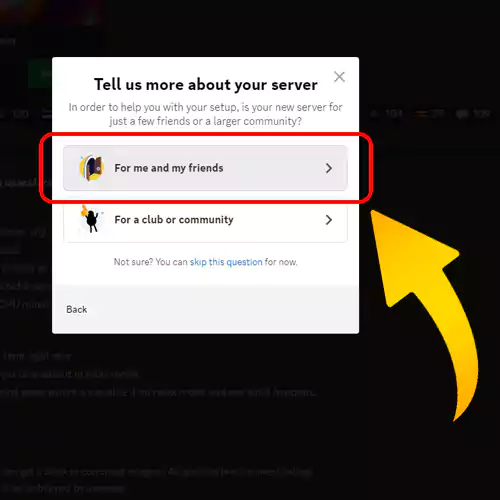
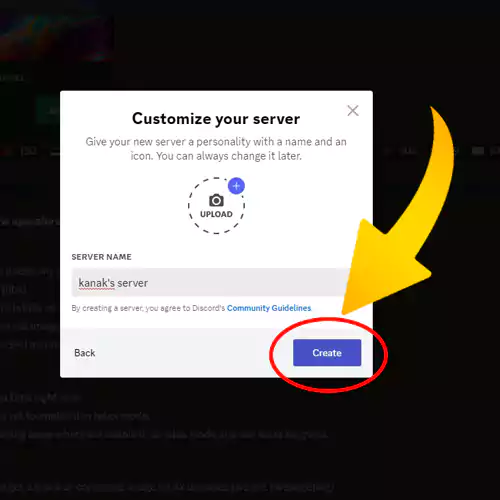
Your private server will be created, and it will be visible in the top left corner like first image below. And somewhere in the middle of the application, there will be an option called “Invite your friends” like the second image below. With this option, you can invite your friend if you need to collaborate or share your images with your friend or team members.
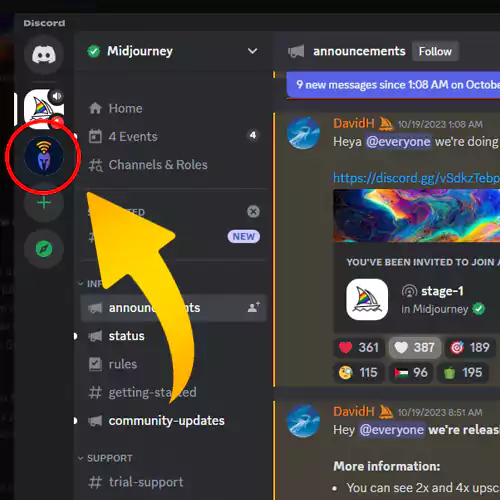
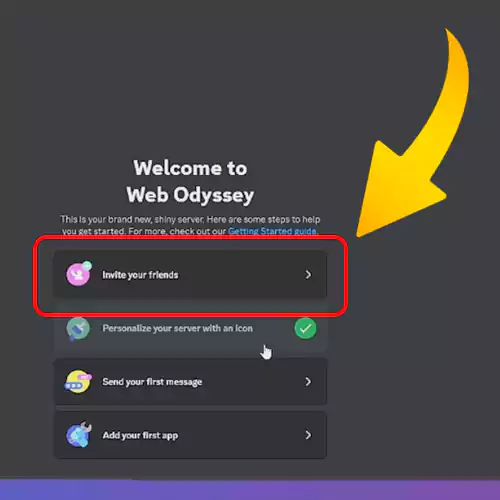
Step-2. Well, now you need to add Midjourney to your private server. Go to Midjourney. From the right sidebar, click on Midjourney. If this sidebar is not visible, click the “show member list” option at the top right corner. The sidebar will be visible. Now click on Midjourney. Then “Add to server”. Select the server you just created and click Continue. Click Authorize. Fill in the captcha. And your private server will be added to Midjourney.
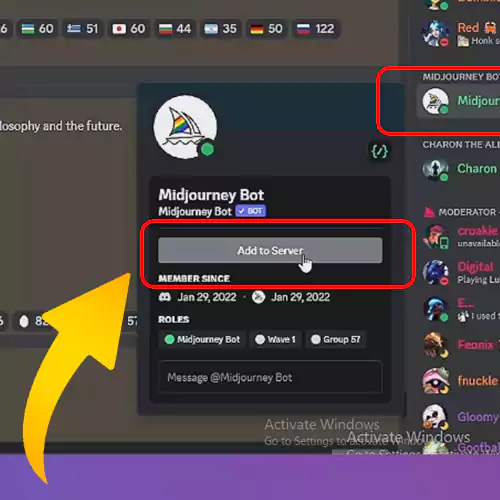
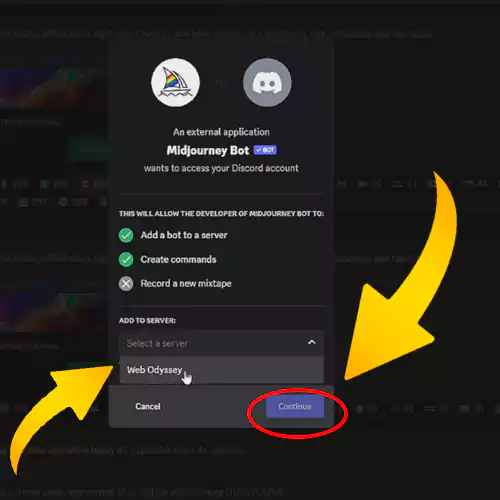
Step-3. Go to your server by clicking your avatar at the top left corner. At the bottom, you will get a chat box where you can enter your prompt on your private server. There will be no annoying and disturbing stuff here.
And that’s it. I hope you found this article helpful. If you want to learn more about Midjourney, please see the other articles on this site.
And to watch video demonstration watch the video below.
Video: How to use Midjourney on you private discord server.